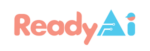ReadyAI – Summer Program
Demonstration Lesson: Meet Cozmo and Calypso
Essential Question
What can AI units recognize?
Summary of Lesson
The ReadyAI program focuses on learning AI through creating a project. So, it is important that students understand the AI capabilities of the tools. As a demonstration, this lesson allows the teacher and the students to explore and experiment with one key AI component: facial recognition. The teacher will explain how facial recognition works, show how it works with Cozmo, and allow students to program their faces into him. Students will then learn the basics of Calypso, a software build to control Cozmo’s AI abilities. The lesson will conclude by asking students to imagine practical, real-life applications for facial recognition.
Agenda (120 minutes)
Assessment
Demonstration of Learning
- Students can program basic functions of Cozmo
Classroom Discussion
- Student-generated ideas of AI applications
Oral Responses
- Student can explain how they might use AI facial recognition
Written Responses
- Students create a brainstorming map (see Handout 1.3 and 1.5)
- Students complete the formative worksheet (see Handout 1.4 and 1.3)
- Students complete the summative mastery quiz (see Handout 1.6)
Objectives
Students will be able to
- Contrast AI vision from robotic vision
- Program Cozmo to recognize their faces
- Use Calypso to program Cozmo to recognize their faces
- Identify emotional markers in Calypso
- Brainstorming applications for facial recognition
Tools and Materials
- Cozmo and connected device such as a tablet, laptop, or phone, laptops loaded with Calypso (2-5 students per AI-IN-A-BOX)
- Projector linked to device with Cozmo app or to a computer to share the PowerPoint Presentation
- Demonstration Lesson PowerPoint Download>>
- Pencils (1 per student)
- Handouts 1.1 – 1.6
- Teacher Resources 1.1 – 1.11
Connecting to Prior Knowledge
What is a robot?
Support
If you have any question about the lesson plan, please contact info@ReadyAI.org
Warm-up (10 minutes)
Teacher begins class by asking, “What is a robot?”
Using Handout 1.1 or a whiteboard, if available, teacher may add student ideas to a mindmap such as
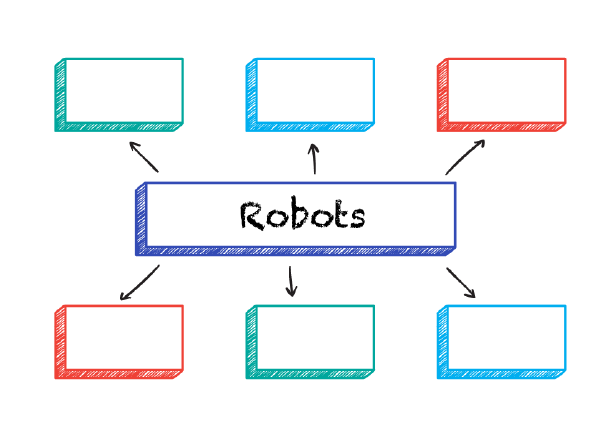
Teacher then uses the PowerPoint to show two contrasting videos to encourage student enthusiasm:
- Car Factory – Kia Sportage factory production line (Video 1.1, 1:48)
- Teacher asks students what students saw in the video.
- Teacher may choose to write down ideas visually for students.
The teacher then shows the second video.
- Waymo’s fully self-driving cars are here (Video 1.2, 2:47)
- Teacher asks students what students saw in the video.
- Teacher also asks how what students saw was different.
Teacher may differentiate between robots completing tasks and AI making decisions.
Teacher resources:
Teacher may use Handout 1.1 if no whiteboard is readily available.
For an explanation as to the differences between AI and robots, see Teacher Resources 1.1
Demonstration Lesson PowerPoint Download >>
Check for understanding:
What did the AI in the car so that the factory robots producing cars could not do?
Transition:
What makes Cozmo more than just a robot?
Teacher Presentation (15 minutes)
- Teacher introduces Cozmo
- Teacher identifies Cozmo’s parts
- Treads
- Lift
- Camera and Head
- Teacher then states, “Many technologies can ‘see,’ including webcams and the camera on cell phones. But what makes AI special?”
- Teacher introduces shares Cozmo app through connected projector or using Demonstration Lesson PowerPoint for visuals. Teacher shows students the “Meet Cozmo” function within the Cozmo app.
- Using the Cozmo app, the teacher shows the students how to scan their faces in Cozmo.
- After Cozmo “recognizes” the teacher’s face, the teacher shows what can be done using that recognition function of AI. (See Teacher Resource 1.2 for ideas.)
- After communicating how to program facial recognition and sharing some possible tools to use such AI technology, the teacher asks, “Do you want to program Cozmo to recognize you?”
Teacher resources:
For walkthroughs on programming the facial recognition software in the Cozmo App, see the Demonstration Lesson PowerPoint.
For other functions that use facial recognition technology that a teacher may share with the class, see Teacher Resource 1.2.
Check for understanding:
What is one function that separates an AI robot from any other piece of technology?
Transition:
Do you want to program Cozmo to recognize you?
Guided Practice (20 minutes)
Teacher distributes Cozmos and connected devices to the class. Teacher also distributes Handout 1.2. Teacher asks students to check off items they can complete from the list.
Alternatively, teacher may orally prompt students to complete tasks.
Teacher also prompts students to add new items to Handout 1.2 in the blank spaces, indicating what further applications, including in CodeLab, they attempted with Cozmo.
Alternatively, teacher may ask students at the end of the guided practice to indicate what further applications they attempted with Cozmo.
After approximately 15 minutes, or as needed, teacher asks students to pack up Cozmo and connected devices.
Lesson Extension:
- (15-20 Minutes) As an additional activity, the teacher may prompt students to drive Cozmo using the Explore function on the app. For resources on this functionality, please see Teacher Resources 1.3.
- (5 Minutes) Teacher may use videos from Ready AI’s YouTube page to demonstrate recognition functionality:
Teacher resources:
Handout 1.2 provides a guided walkthrough of how to program facial recognition and other key features students can test out during the guided practice phase of the lesson.
Reference Teacher Resources 1.3 for ideas to teach the “Explore” mode. Students will get a greater sense of what Cozmo “sees” and what he “recognizes.”
Check for understanding:
Now that you have identified one function of AI, we are going to think big picture and imagine real world uses for these functions.
Transition:
Let’s explore what Cozmo can do.
Student Production (10 minutes)
Teacher begins by saying, “Imagine if I did not have to take attendance. Instead, an AI unit recognized everyone who came in to class and when they arrived. It would save me a lot of time each day that I could use to teach you more. Here is one usage of AI facial recognition.”
Teacher then prompts students to think of other practical applications of AI facial recognition.
Teacher provides approximately 8 minutes for students to brainstorm their ideas and document them using Handout 1.3.
Optional activities & materials:
- (10-15 Minutes) With multiple Cozmo and connected device sets, teacher can encourage competition to recognize faces before other students. See Teacher Resource 1.4 for pictures of famous people and seeing which group of students can program the AI unit to recognize the faces most quickly.
- Teacher says that the first group to set up kit and complete survey to completion will win a prize. (Teacher may determine an appropriate prize for motivation, i.e. stickers, badges on the AI Passport bonus points, candy, etc.)
- Teacher may test AI units by holding pictures in front of each unit to see if it recognizes the individuals.
- After the brainstorming session, the teacher may provide the following videos as examples of projects that students produced. If teacher chooses to apply Lesson Extension #2, teacher may ask students what they need in order to produce said project idea(s).
- Teacher may highlight how the winning project not only recognized faces but also emotions.
- If further time is needed, teacher may prompt students to brainstorm ideas for emotion recognition instead of just facial recognition.
Lesson Extension:
- Students present all their ideas to the class.
- For longer classes, teacher may present students with arts and crafts objects and encourage students to begin crafting their best project ideas for facial and/or emotional recognition.
Teacher resources:
Handout 1.3 provides a mind map for students to fill out with practical ideas for facial recognition in day to day life. The example of using AI to take attendance in the classroom is preloaded.
Check for understanding:
Students can generate 3-5 AI applications and (if teacher chooses) orally present them.
Transition:
What does Cozmo see when he sees the world, though?
Teacher Presentation (15 minutes)
Teacher transitions to laptop. Teacher says, “We are not here just to learn about Cozmo, however. Cozmo is our car. Our goal is to learn about AI.”
With that, the teacher opens Calypso. Teacher points out similarities in Calypso to elements of Cozmo’s app. Such similarities include Cozmo’s vision as in the Explore function. Students also see coding tools, such as the blocks in CodeLab.
Teacher goes through Calypso, noting the commands, world map, and vision. Teacher may put faces in front of Cozmo and see how Calypso identifies these as “human.” Teacher also demonstrates emotional markers in Calypso.
Teacher says, “Now that I have the components set up, what can I do with Cozmo?”
- Teacher demonstrates Cozmo’s basic functions, programming and executing them
- Teacher demonstrates facial recognition. (Teacher Resources 1.5)
- Teacher may also demonstrate facial recognition on a student.
- Teacher also discusses functionality of facial recognition (i.e. box around face, items he does not recognize)
- Note: When available, students can see what Cozmo sees more clearly if the laptop is set up to a projector.
- Teacher asks, “What else does Cozmo recognize?” (Teacher Resources 1.6)
- Teacher holds items up in front of Cozmo. Teacher points out that a box surrounds each item he recognizes. Teacher demonstrates object recognition.
- Teacher may ask students to present items to Cozmo to see if he recognizes them.
- Teacher demonstrates facial recognition. (Teacher Resources 1.5)
-
- Teacher asks, “Once Cozmo recognizes a person or an object, what can he do with it?”
- Teacher demonstrates three additional functions to students
- Speech Generation: Naming recognized people and objects (Teacher Resources 1.7)
- Landmark-based Navigation: Moving towards recognized objects (Teacher Resources 1.8)
- Object Manipulation: Picking up the cube (Teacher Resources 1.9)
- Teacher demonstrates three additional functions to students
- Teacher asks, “Once Cozmo recognizes a person or an object, what can he do with it?”
Teacher resources:
Teacher Resource 1.8 provides a tutorial on driving Cozmo. Note: It is very easy to drive Cozmo off of a table. It is suggested to drive Cozmo on the floor or place bumpers around the table.
Check for understanding:
What five AI functions did you see demonstrated?
Transition:
Now, you have time to try these and explore new possibilities.
Guided Practice (20 minutes)
Teacher distributes Handout 1.4. Teacher asks students to check off items they can complete from the list.
Alternatively, teacher may orally prompt students to complete tasks.
Teacher also prompts students to add new items to Handout 1.4 in the blank spaces, indicating what further applications they attempted with Cozmo.
Alternatively, teacher may ask students at the end of the guided practice to indicate what further applications they attempted with Cozmo.
Optional activities & resources:
To prompt student idea generation, please see the teacher guide found in Teacher Resources 1.10
Lesson Extension:
- (15-20 Minutes) As an additional activity, the teacher may prompt students to drive Cozmo using the controller. For resources on this functionality, please see Teacher Resources 1.11.
- (5 Minutes) Teacher may use videos from Ready AI’s YouTube page to demonstrate functionality:
Teacher resources:
Handout 1.4 provides students a means of documenting their progress and noting new things they learn to do with their AI units.
Check for understanding:
What were you able to do? What would you like to be able to do?
Transition:
Now, we will explore some real life applications that use some of the technologies you explored.
Student Production (20 minutes)
To begin student production section, the teacher shows the following video:
Teacher then says, “Can you imagine the cubes are dog waste and Cozmo picks them up for you?”
Teacher then says, “However, AI has much more important uses in the world. I want you to brainstorm problems that AI can help solve.”
Teacher provides approximately 8 minutes for students to brainstorm their ideas and document them using Handout 1.5.
Optional activities & materials:
- (10-15 Minutes) With multiple AI-IN-A-BOX™ sets, teacher can encourage competition to pick up a cube before the other students.
- Teacher says that the first group to set up kit and complete survey to completion will win a prize. (Teacher may determine an appropriate prize for motivation, i.e. stickers, badges on the AI Passport bonus points, candy, etc.)
- If laptops or computers are available, students may use a digital tool to brainstorm instead of using Handout 1.5. Appropriate free software might include Coggle.it.
- After the brainstorming session, the teacher may provide the following videos as examples of projects that students produced. If teacher chooses to apply Lesson Extension #2, teacher may ask students what they need in order to produce said project idea(s).
Lesson Extension:
- Students present all their ideas to the class.
- For longer classes, teacher may present students with arts and crafts objects and encourage students to begin crafting their best project ideas.
Teacher resources:
Student Handout 1.5 provides a sheet for students to brainstorm their ideas. This can be done in other fashions, however, depending on student and instructor preference.
Check for understanding:
Share some of your ideas for how AI can be used in real-life.
Transition:
Before we clean up, I want you to answer a few questions.
Closure (10 minutes)
Students assist in packing up laptops, Cozmos, cubes, and tablets.
Teacher may assign summative assessment (Handout 1.6) or ask students to submit brainstorming work.
Alternatively, teacher may pose some of these questions:
- What did you learn?
- What would you like to learn?
- What uses are there for facial recognition?
- What uses are there for emotional recognition?
- What other abilities do you think Cozmo has?
Check for understanding:
Have students share their thoughts on AI approachability and functionality.